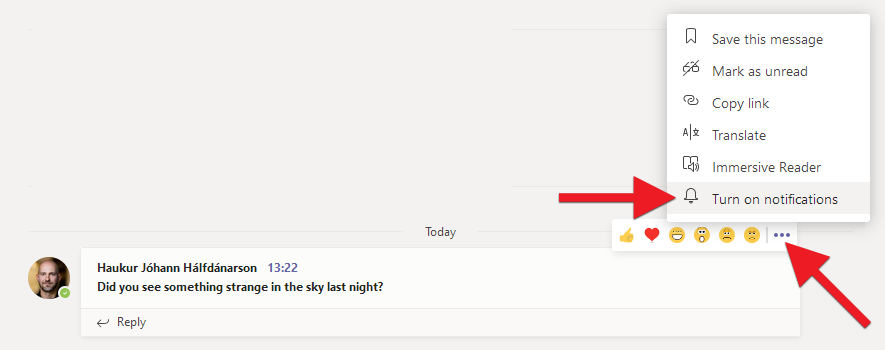There are multiple ways to access and manage notifications in Teams. Here's how to set notifications in general and how to set notifications from individual channels in teams as well as notifications from specific discussions in a channel.
Notifications in general
1) Click your picture in the top right hand corner and choose "Settings":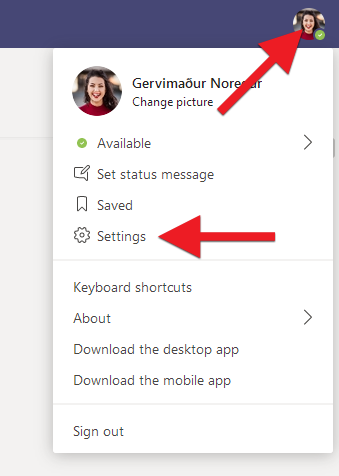
2) Here are two options for notifications..
- Privacy: Here you can add users who have priority access. This means that you get notifications from the users you have listed here even though your status is set to "Do not disturb" (such as when you are in meetings, etc.).
-
Notifications: Here you can set when and how you get notifications. These options are available:
- Banner and email: You get a notification both as a popup (banner) on your computer and will also receive an email after a certain time if you have not seen the message in Teams. You can adjust how long after you get the message until an email is sent (Missed activity emails).
- Banner: You will be notified with a popup (banner) on your computer. You will not receive any emails even though you have not seen the message in Teams.
- Only show in feed: You will not receive any popups or emails, but you will receive a notification in the "Activity" tab located in the top left hand corner in Teams.
- Off: You will not get any notification.
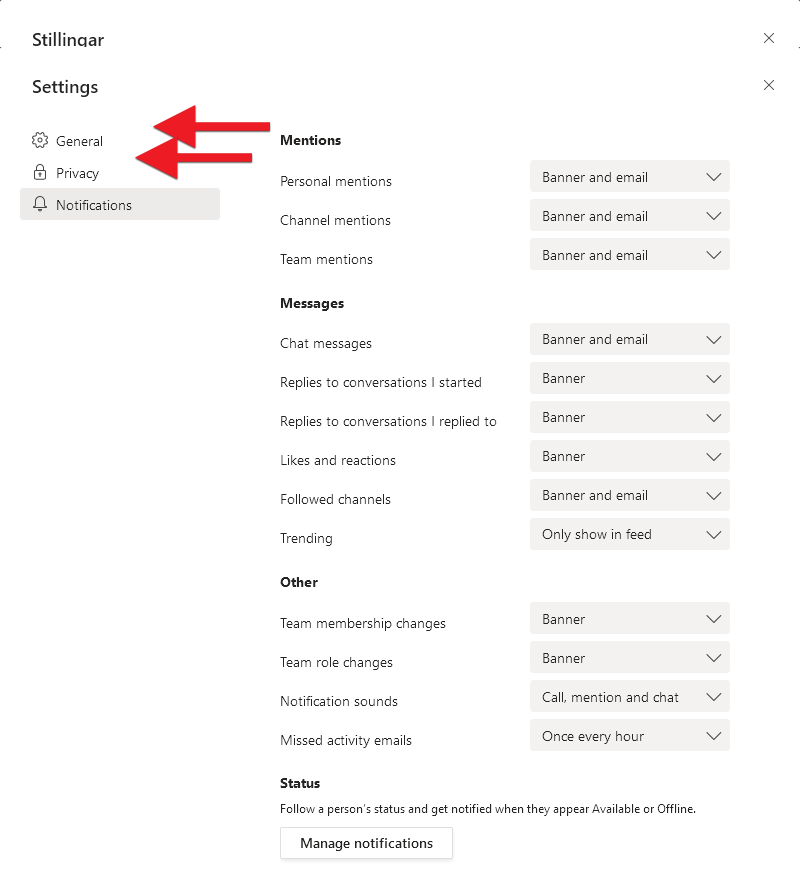
Notifications from channels
1) Click the three dots next to the channels name for which you want to set notifications and click "Channel notifications":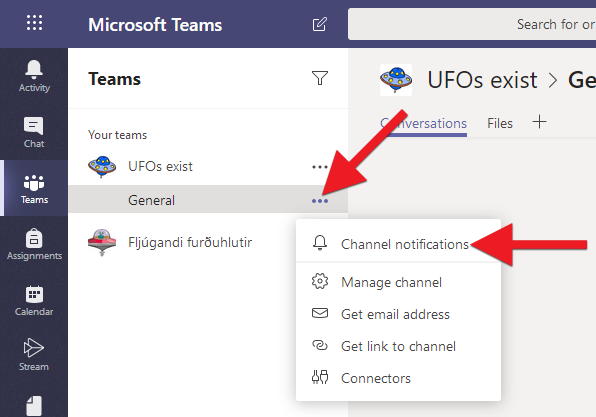
2) Choose where and how you would like to receive notifications for the channel.
- All new posts: When someone starts a new discussion (post) you can choose to be notified. The next step (3) shows how you can turn off notifications from individual discussion.
- Include all replies:
- Channel mentions: This is when someone tags you or the channel (or the team) with @ tags, then you can choose here if and how you get notified.
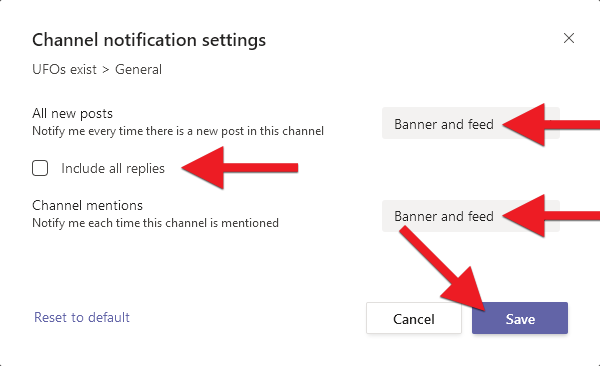
3) If you are receiving channel notifications but then a discussion thread that you do not want to follow, you can place the cursor over the box where the discussion begins, click on the three dots and select "Disable notifications". You will no longer receive notifications for this topic. However, you will receive notifications when new discussion begins on the channel: